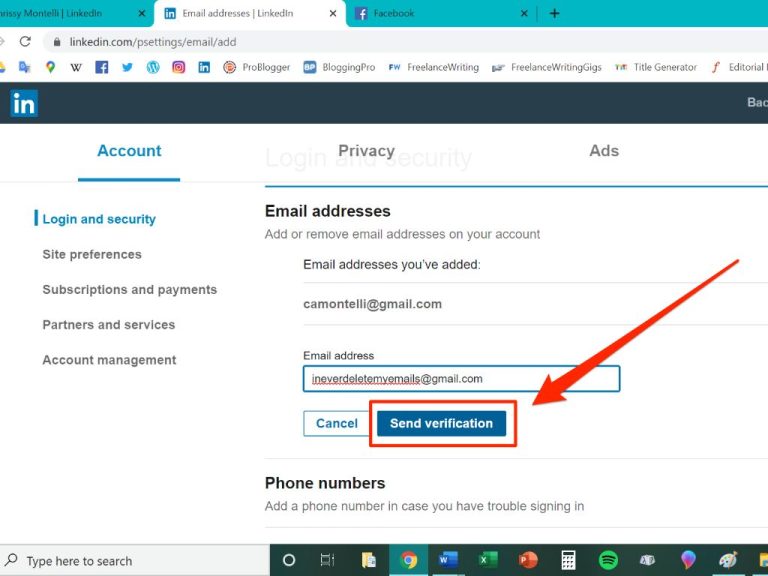Your LinkedIn login email is the email address you used when you first signed up for LinkedIn. It’s used to log into your account, receive notifications from LinkedIn, and more.
Sometimes, you may want to change your LinkedIn login email for various reasons. Maybe your old email address is outdated, you want to use a more professional email, or you no longer have access to your previous email. The good news is – you can change your LinkedIn login email, although LinkedIn doesn’t make the process very straightforward.
In this article, we’ll walk through everything you need to know about changing your LinkedIn login email, including:
- Why you might want to change your LinkedIn login email
- Requirements for changing your LinkedIn login email
- Step-by-step instructions for changing your login email
- What happens when you change your LinkedIn login email
- Potential issues with changing your login email
So if you need to update your LinkedIn login credentials, just keep reading.
Why Change Your LinkedIn Login Email?
There are a few common reasons why you may want to change the email address associated with your LinkedIn account:
You’ve lost access to your old email
If you no longer have access to the email you used to create your LinkedIn account, you won’t be able to receive password reset emails or other account notifications from LinkedIn. Changing your login email to an email you currently control will ensure you don’t get locked out of your account.
You want to use a more professional or current email
Many people sign up for LinkedIn using a casual personal email or an outdated student email. As you progress in your career, having a professional email address on your LinkedIn profile tends to make a better impression.
You’ve changed jobs or companies
If you created your LinkedIn account using an old work email, you’ll no longer have access to that email when you change employers. Updating your login email to a personal account will maintain continuity.
You want to consolidate social media accounts
Standardizing your main email address across social media accounts like LinkedIn, Facebook, and Twitter can help simplify your online presence. Changing your LinkedIn login to match your other accounts streamlines things.
You’re switching to a new primary email
For convenience and organization, many people try to keep a single primary personal email account. If you’ve recently migrated to a new main email, it makes sense to update your LinkedIn login accordingly.
You’ve forgotten your old login credentials
If you can no longer remember the email and password associated with your LinkedIn account, modifying your login email can provide a fresh start and allow you to reset your credentials.
Requirements for Changing Your LinkedIn Login
While LinkedIn allows you to change your account’s login email, there are a few requirements to be aware of:
You’ll need access to your current login email
To initiate the process of changing your LinkedIn login email, you’ll need to receive a confirmation email sent to your current address. This means you’ll at least temporarily need access to the email you originally signed up with.
You must be logged into your account
You can only change your LinkedIn login email while logged into your LinkedIn account. The option to modify your login email is not available unless you’re signed in.
Your new email cannot be associated with another account
For security reasons, LinkedIn does not allow you to change your login email to one that is already being used with a different LinkedIn account. Your new login email must be entirely unique to your account.
You can only change your email once every 60 days
To prevent abuse, LinkedIn limits email changes to once every 60 days. If you modify your login email, you’ll have to wait at least two months before doing so again.
So before initiating an email change, ensure you have temporary access to your current login, you’re logged into your account, your desired new email is not in use, and enough time has passed since your last update.
Step-by-Step Guide to Changing Your LinkedIn Login Email
Ready to update your LinkedIn account’s login credentials? Here is a step-by-step walkthrough:
Step 1: Log into your LinkedIn account
First, log into your LinkedIn account using your current login email and password. You’ll need to be signed in to access options for changing your email.
Step 2: Click on your profile icon and select “Settings & Privacy”
Once logged in, click on the circular icon displaying your profile picture in the top right corner of the screen. In the dropdown menu, choose “Settings & Privacy”.
Step 3: Click “Account preferences” under the Account tab
On the Settings & Privacy page, click on the “Account” tab. Then click the “Account preferences” option.
Step 4: Click “Change” next to the Sign-in email field
Under “Account preferences”, you’ll see a “Sign-in email” field displaying your current login email address. Click the “Change” link next to it.
Step 5: Enter and confirm your new desired login email
On the “Change sign-in email” page, enter your new email address in the first field. Then re-enter it in the “Confirm email” field to confirm.
Step 6: Enter your LinkedIn password and click “Continue”
To verify your identity, you’ll be prompted to enter your current LinkedIn account password. Type it in and click “Continue”.
Step 7: Check your old email for a confirmation link
LinkedIn will send a confirmation email to your old sign-in email containing a 6-digit confirmation code. Open the email and make note of the code.
Step 8: Enter the 6-digit code and click “Verify”
Return to the LinkedIn “Change sign-in email” page. Enter the 6-digit code from the confirmation email and click “Verify”.
Step 9: Click “Change Email” to confirm the update
LinkedIn will display your new sign-in email and current password one last time to confirm. Click the blue “Change Email” button to finalize the change.
You’re done! LinkedIn will sign you out and you can now log back in with your new login email.
What Happens When You Change Your LinkedIn Login Email
Here’s an overview of what you can expect when changing your LinkedIn login email:
- You’ll immediately be signed out of LinkedIn once the change is complete
- You’ll need to use your new email to log back into your account
- LinkedIn will send a confirmation email to your new address
- Your profile’s public URL will remain unchanged
- Notifications will be sent to your new email going forward
- Old emails associated with your account will no longer be valid
- The change can take 24-48 hours to fully propagate
Essentially, your new email will replace your old one across your LinkedIn account. But the rest of your profile and settings will remain the same.
It’s a good idea to update your email address anywhere else your old address may be associated, like:
- Job application accounts
- Other social media profiles
- Subscription services
- Professional contacts
This ensures a smooth transition to your new primary email.
Potential Issues When Changing Your LinkedIn Login Email
Although the process is fairly straightforward, there are a few potential issues to keep in mind when changing your LinkedIn login email:
Not having access to your old email
As mentioned previously, you’ll need temporary access to your old email in order to receive LinkedIn’s confirmation message and 6-digit code. If you can no longer access that email, you may be out of luck.
Entering the wrong confirmation code
When you receive the 6-digit confirmation code, be sure to enter it carefully and accurately. Entering incorrect digits will result in an error and you’ll have to wait for another confirmation email.
Your desired email already being registered
LinkedIn will prevent you from switching to an email address already associated with another user’s account. Double check that your new email is not already in use.
Exceeding the 60 day limit between changes
Don’t forget that LinkedIn only allows login email changes once every 60 days. If it’s been less than two months, you’ll receive an error.
Getting locked out after changing emails
In rare cases, changing your login email can temporarily lock you out of your account due to a delay in the update fully taking effect. This usually resolves itself within a few hours.
So just be cautious, patient, and prepared when going through the steps to change your LinkedIn login credentials. With prudence, it should be a smooth transition.
Frequently Asked Questions
Here are answers to some common questions about changing your LinkedIn login email:
Does changing my LinkedIn email also change my username?
No, your LinkedIn username and public profile URL will remain the same. Only the email used for logging into your account will change.
Can I revert back to my old email if needed?
Unfortunately, once you change your LinkedIn login email, there is no way to switch it back to a previous address. The change is permanent.
What happens to emails sent to my old address?
Any emails sent to your former LinkedIn login email will no longer reach your account. You should update your email anywhere it’s still associated.
Will my connections be notified of my new email?
No, changing your login email does not notify your connections. You’ll need to individually reach out if you want to inform contacts.
Is there a way to log out of all other sessions after changing emails?
Yes, under LinkedIn’s security settings, you can revoke access from all currently logged in sessions to force reauthentication.
Conclusion
Changing your LinkedIn login email can provide many benefits, like using a more professional address, gaining access to lost accounts, and simplifying logins. With the proper steps, you can update your login email smoothly in a matter of minutes.
Just be sure you have temporary access to your old email, meet LinkedIn’s requirements, and be vigilant when entering new credentials. Follow the step-by-step instructions outlined here, and you should encounter no issues or disruptions when updating your account’s primary email.
With your shiny new LinkedIn login email in place, you can present a more polished presence on the professional social network. And you no longer have to worry about losing access or managing outdated credentials. So login, head to your account settings, and make that important email change today.