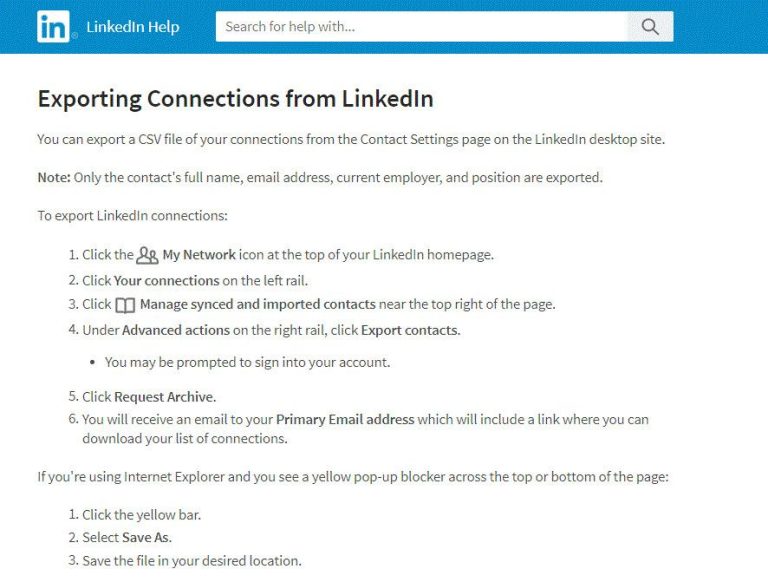LinkedIn is the world’s largest professional network with over 810 million members worldwide. As a LinkedIn user, you likely have connections to other professionals in your industry or related fields. These connections are valuable, as they allow you to tap into your broader professional network to make business introductions, get career advice, seek new opportunities, and more.
With a large list of connections, an important question arises – can you export your LinkedIn connections list? The short answer is yes, LinkedIn allows you to export a list of your connections. In this article, we’ll provide an in-depth look at how to export your LinkedIn connections and the key things you need to know about this feature.
Overview of Exporting LinkedIn Connections
Exporting your LinkedIn connections allows you to download a list of all your connections and their profile information into a CSV file. Here are some key facts about exporting your connections:
- The export contains profile info like name, location, company, position, and more.
- You can export up to 25,000 of your 1st-degree connections.
- The export only includes connections that are visible in your main connections list.
- You must export connections one page at a time – LinkedIn does not allow a full export of all connections.
- The export file downloads in CSV format, which can be opened in Excel or other spreadsheet programs.
- You can export your list once per day for personal use such as keeping records or networking.
- Commercial use of exported data is prohibited by LinkedIn’s User Agreement.
In summary, the LinkedIn connections export allows you to download your network for personal use and gives you access to profile data you wouldn’t easily be able to compile manually.
Step-by-Step Guide to Exporting Connections
Exporting your LinkedIn connections is easy to do by following these steps:
- Log into your LinkedIn account on the desktop site (exporting is not available on mobile).
- Go to your My Network page using the Network icon at the top. This displays your connections list.
- At the top of your connections list, click on the Manage synced and imported contacts link.
- On the Manage synced and imported contacts page, click the Export connections link.
- A pop-up will appear prompting you to confirm the export. Click Confirm.
- Another pop-up will display showing the export in progress. LinkedIn will export connections from the current page you’re on.
- Once complete, the exported CSV file will automatically download to your computer.
- To export additional connections, go to the next page of connections and repeat steps 3-7 for each page.
Here is a quick 59-second video showing the LinkedIn connections export process:
As you can see, exporting your connections is very simple. You just need to go page-by-page to capture all of them.
What Information is Included in the Export?
When you export your LinkedIn connections, the resulting CSV file will contain profile data for each connection. Here are some of the key details included:
- Full name
- Location (city, state/region, country)
- Industry
- Occupation/position
- Company
- Schools attended
- Links to LinkedIn profile and public website
- Birth date (only year is displayed)
- Connection start date
Essentially, you get a snapshot of the key details from each connection’s public LinkedIn profile. One thing to note is that the export does not include private contact info like email addresses or phone numbers. You’ll only get the public profile data.
Sample Exported Connections CSV File
Here is a sample snippet of what the exported CSV file looks like:
| First Name | Last Name | Location | Industry |
|---|---|---|---|
| John | Smith | San Francisco Bay Area | Computer Software |
| Jane | Doe | Greater New York City Area | Marketing and Advertising |
| Bob | Jones | Chicago, IL | Staffing and Recruiting |
As you can see, it contains rows for each connection with columns for the profile fields. Opening this CSV in a spreadsheet program allows you to easily sort, filter, and analyze your connection data.
Limitations of LinkedIn Connection Export
While being able to export your connections is useful, there are some limitations to be aware of:
- Only 1st-degree connections are included – you cannot export 2nd or 3rd degree connections.
- A maximum of 25,000 connections can be exported.
- All connection data is current at time of export – it is not automatically updated if connections make profile changes later.
- You can only export one page of connections at a time, requiring multiple exports to get your full list.
- Exporting takes some time, especially if extracting thousands of connections.
- No email addresses or other private contact info is included.
The 25,000 limit will likely only affect mega-networkers. For most users, you’ll be able to export your full list in a few sessions of going page-by-page.
Uses for Your Exported LinkedIn Connections
Exporting your professional network opens up many possibilities. Here are some of the ways the exported connection data can be used:
Maintain a Personal CRM
The exported list serves as a great makeshift CRM, allowing you to manage and track your valuable network in one place outside of LinkedIn. You can add extra notes and reminders about each connection right in the spreadsheet.
Segment for Targeted Outreach
Segment your list by location, industry, company, and other criteria to create targeted outreach and networking lists. For example, filter to connections at companies you want to work for.
Identify Trends and Insights
Analyze the data to uncover trends about your network. See which industries, locations, and companies are most represented. Use this to shape your networking and career strategy.
Enhance Record Keeping
Maintaining your own exported list allows you to keep long-term records even if connections leave LinkedIn or change profiles. It gives you extra assurance that your network data is saved.
Search for Specific Connections
Use spreadsheet software search and filtering tools to quickly find specific connections by name, company, or other attributes. Much easier than scrolling through your full list on LinkedIn.
Manage Alumni Networks
Filter by university attended to build custom alumni lists and networks. Keep close tabs on your fellow graduates around the world.
Plan In-Person Meetups
Sort connections by location to identify who is situated in geographic areas you frequently travel to. Reach out to those connections to arrange meetups when on the road.
Frequently Asked Questions
Here are answers to some common questions about exporting LinkedIn connections:
Does exporting connections notify those connections?
No, exporting the connections is done in the background without any notifications or alerts sent to your connections. It does not affect them at all.
Does the export file update if connections update their profiles?
No, the export provides a snapshot at the time it was created. Any later profile updates by your connections will not be reflected in the file. You would need to re-export connections to get updated info.
What if I have more than 25,000 connections? Can I still export them all?
Unfortunately, LinkedIn limits exports to a maximum of 25,000 connections. If you have more than that, you will not be able to export your full list. Focus on the most important subsets of your network.
Does the export contain connections’ email addresses or other private info?
No, the export only includes public profile information. Private data like email addresses is not included.
Can I export 2nd degree connections?
The export is limited to only 1st degree connections. You cannot export 2nd or 3rd degree connections. Those are people you are connected to through another person but not directly linked.
Is exporting connections a feature available on both free and premium LinkedIn accounts?
Yes, all LinkedIn members regardless of account type can export their connections. It is not a premium-only feature.
Conclusion
Exporting your LinkedIn connections provides easy access to your professional network outside of LinkedIn. It allows you to analyze, segment, and manage your connections for various personal and business needs. With over 810 million LinkedIn members globally, your network is likely one of your most valuable professional assets. Being able to export these connections gives you greater control and visibility that isn’t fully available within LinkedIn itself.
Hopefully this guide has shown you how to easily download your LinkedIn connections with a few clicks. And you now have ideas on how to make the most of your exported list. Just remember to export your connections periodically to keep your list current. Here’s to leveraging your professional network!