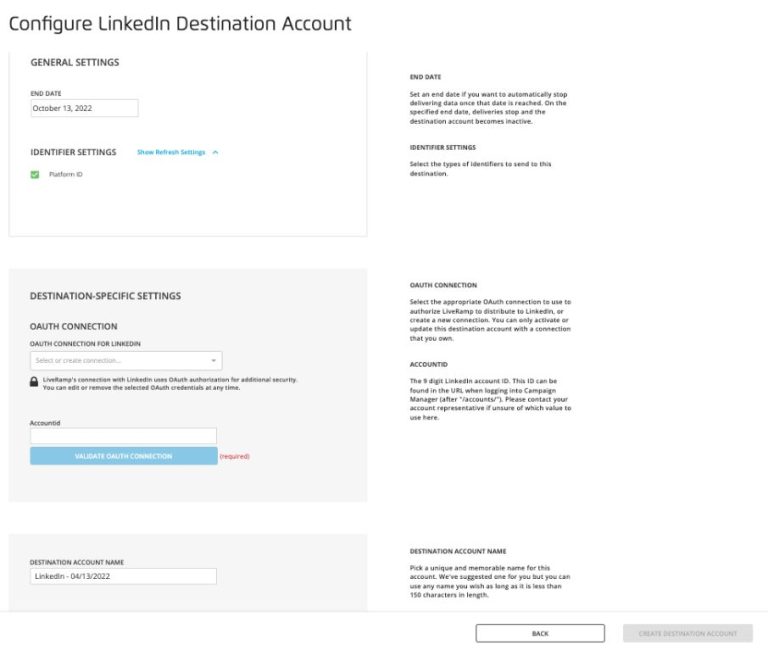Setting up offline Conversions on LinkedIn allows you to track leads and sales that happen offline, outside of LinkedIn. This is important for understanding the full impact of your LinkedIn campaigns and ads.
Some common examples of offline Conversions that can be tracked include:
- Phone call leads
- In-person sales meetings booked
- Qualified leads sent to sales
- Sales closed from those leads
Without tracking offline Conversions, you only see part of the picture of your LinkedIn advertising results. Enabling offline Conversion tracking provides a more complete view.
Here’s an overview of how to set up offline Conversion tracking on LinkedIn:
Pre-Requisites
Before you can track offline Conversions, there are a few requirements:
- You must have a LinkedIn Campaign Manager account
- You need active LinkedIn ad campaigns running
- You need a method to track your offline Conversions (CRM, offline lead forms, etc)
Campaign Manager is LinkedIn’s main ad management platform. You can create and monitor LinkedIn ad campaigns from here.
You should have existing LinkedIn campaigns already set up before enabling offline Conversion tracking. The Conversions you track will be tied back to your specific ad campaigns.
Lastly, you need some way to collect data on your offline Conversions. This might be in a CRM like Salesforce, offline lead capture forms, or manual excel tracking. You’ll need this data to report the Conversions.
How to Enable Offline Conversion Tracking
Once you meet the pre-requisites above, here are the steps to get offline Conversion tracking set up:
- In Campaign Manager, go to the Campaign Manager tab
- Select “Conversions” from the left sidebar
- Click the “+” icon to add a new Conversion
- Select “Import Offline Conversions”
- Choose a name for your new offline Conversion (e.g. “Phone Call Leads”)
- Select the ad accounts you want to track Conversions for
- Click “Create Conversion”
That enables the framework for tracking offline Conversions. But you still need to actually import your offline Conversion data on a regular basis.
Importing Offline Conversion Data
To bring your offline Conversion data into LinkedIn, you’ll need to regularly export and upload it:
- Export your offline Conversion data from the source (CRM, forms, etc)
- Make sure the export is in .CSV file format
- Log in to Campaign Manager and go to Conversions section
- Click “Import” next to the Conversion you created
- Select your .CSV file and upload
- Check that your Conversions imported correctly
Do this on a regular cadence, such as weekly or monthly, to keep your offline Conversions up-to-date. The import will append your new Conversions to any existing ones.
Best Practices
Here are some best practices to follow when tracking offline Conversions on LinkedIn:
- Give each Conversion a standard name you can easily reference
- Track at the lead or contact level, not account level
- Include key details like name, company, date, campaign source
- Use Conversion values to represent revenue impact
- Focus on quality – track real, valid leads only
- Import Conversions frequently to avoid data gaps
Standard naming, granular data, and import cadence will help you get the most out of offline Conversion tracking.
Analyzing Offline Conversions
Once you have offline Conversions tracked, you can start analyzing the data to gain insights:
- Conversion rate – total vs. unique Conversions
- Conversion volume over time
- Conversion value by campaign, ad, or audience
- Impact on cost per lead or sale
- Conversion lag time – first touch vs last touch
- Conversion location by city or region
Dig into the offline Conversion metrics to understand what campaigns, ads, and audiences drive the most and highest quality leads. Then optimize your LinkedIn ads accordingly.
You can segment offline Conversions by campaign, ad creative, target audience, and more to unlock insights. Comparison to your online Conversions is also insightful.
Connecting Offline Conversions to Other LinkedIn Analytics
To maximize the value of your offline Conversion data, you can connect it with your other LinkedIn analytics:
- Ad metrics – see which campaigns and creatives are driving offline Conversions
- Audience metrics – analyze which target segments convert best offline
- Company metrics – identify the companies that convert most
- Lead gen forms – connect offline Conversions to your form leads
- Website visits – see which website visitors convert offline later
Get a 360-degree view of your prospects by correlating your offline Conversions across all your LinkedIn data. This allows for deeper optimization.
Troubleshooting Issues
Here are some common issues and fixes for tracking offline Conversions on LinkedIn:
Conversions Not Appearing
Double check your import file is valid CSV format. Re-import the file. Also confirm your import settings match the columns in your CSV.
Incorrect Conversion Data
Review your exported offline Conversion data for errors before importing. Filter for anomalies or duplicates.
Conversion Lag Time
If Conversions take time to materialize, use the conversion window settings to attribute Conversions to earlier ad impressions.
Duplicated Conversions
Assign unique IDs to each Conversion to prevent doubles. Deduplicate your data before importing.
Data Doesn’t Match LinkedIn
Align your campaigns, creatives, and audiences to those in LinkedIn. Use consistent naming and formatting.
Conclusion
Tracking offline Conversions is crucial to understanding the full ROI of your LinkedIn advertising campaigns. By enabling offline Conversion importing in Campaign Manager and regularly uploading your Conversion data, you can unlock deeper insights.
Analyze your offline Conversions across campaigns, target segments, creatives, and other dimensions. Then optimize your LinkedIn ads to drive more high-value leads and sales.
Consistent offline Conversion tracking will take your LinkedIn advertising results to the next level.