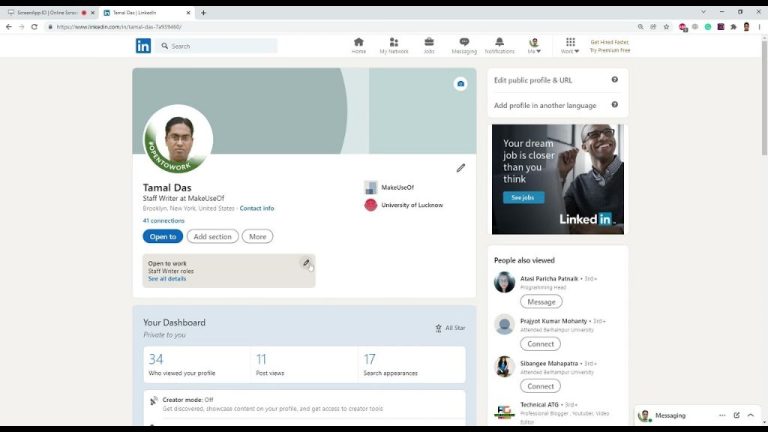Turning on your hiring badge on LinkedIn is a great way to advertise to recruiters and hiring managers that you are actively looking for new job opportunities. LinkedIn’s hiring badge makes it easy for potential employers to identify candidates who are open to discussing new roles. In just a few simple steps, you can turn on the badge and set your preferences to start getting noticed by more recruiters.
Why Use the LinkedIn Hiring Badge?
Here are some of the key benefits of enabling your hiring badge on LinkedIn:
- Increases visibility – The badge immediately signals to recruiters that you are open to new job opportunities. This makes it more likely they will reach out to you.
- Saves time – Rather than having to change your headline or description to say you are looking, the hiring badge clearly conveys your availability. This helps recruiters quickly identify the right candidates.
- Controls outreach – You can set preferences for the types of roles and industries you want recruiters to contact you about. This focuses inbound recruiting messages.
- Proactive networking – Beyond recruiters, the badge also tells your broader network that you are looking for a new role. This prompts colleagues to think of you for opportunities.
In short, the LinkedIn hiring badge boosts your discoverability and connects you with more potential job options with less effort.
How to Turn on the LinkedIn Hiring Badge
Turning on your LinkedIn hiring badge only takes a minute. Just follow these steps:
- Go to your LinkedIn profile page and click on “View profile” to bring up the full profile view.
- Click the pencil “Edit” icon at the top of your profile.
- Scroll down and click on the “Open to” section.
- Check the box next to “Let recruiters know you’re open to opportunities”.
- Select the types of roles you are interested in.
- Choose which industries you would like to be contacted about.
- Click “Show recruiters you’re open” to turn on the hiring badge.
Once you enable the hiring badge, a purple badge will appear on your profile photo saying “Open to work”. The specific roles and industries you selected will also display.
Customizing Your Hiring Badge
You have a lot of control over customizing your LinkedIn hiring badge to best communicate the types of opportunities you want. Here are some tips for setting your preferences:
- List multiple roles – Select as many potential jobs or titles that interest you, not just your current role.
- Use broader categories – Pick higher level categories like “Information Technology” instead of narrow ones if you are open to opportunities across an industry.
- Add specific skills – Supplement industries and roles with key skills you want to be contacted about.
- Update preferences over time – Return to edit your selections if your interests change.
Customizing your hiring badge improves the relevance of messages you will receive from interested recruiters.
Best Practices for Using the Hiring Badge
To get the most out of LinkedIn’s hiring badge, keep these best practices in mind:
- Complete your profile – Fill out all sections, including experience, education, skills, etc. Recruiters want to view a robust profile.
- Optimize keywords – Include keywords related to your target roles throughout your profile to help you appear in searches.
- Engage your network – Like and comment on content posted by those in your desired industries to gain visibility.
- Join industry groups – Connect with peers and recruiters by joining LinkedIn groups aligned to your interests.
- Follow companies – Stay up-to-date on organizations you want to work for by following their LinkedIn pages.
Putting some time into optimizing your overall LinkedIn presence, beyond just the hiring badge, will deliver the best results.
Turning Off the Hiring Badge
Once you have secured a new position or are no longer interested in opportunities, you will want to disable your hiring badge. To do so:
- Go back to your LinkedIn profile and click the “Edit” button.
- Navigate to the “Open to” section.
- Uncheck the box next to “Let recruiters know you’re open to opportunities”.
- Click “Save” to remove the hiring badge from your profile.
That’s all there is to it! The hiring badge will immediately be removed from your profile photo.
Conclusion
LinkedIn’s hiring badge provides a simple yet effective way to enhance your job search. By clearly signaling your interest to recruiters, you can increase inbound recruiting outreach and find new job opportunities faster. Be sure to set your preferences accurately, optimize your full profile, and actively network to get the most from enabling the hiring badge. Within no time, you could have exciting new career prospects on the horizon!
Frequently Asked Questions
Does the hiring badge notify my connections and network?
No, turning on the hiring badge will not automatically notify your LinkedIn connections. It simply displays the badge on your profile. However, the badge does make it more likely your network will notice you are open to new opportunities and proactively reach out.
Can I control who can see my hiring badge?
You cannot limit visibility of the hiring badge. When enabled, it will be displayed to anyone who views your LinkedIn profile. The settings allow you to control the types of roles and industries displayed to focus recruiter outreach.
Is the hiring badge free to use?
Yes, LinkedIn offers the hiring badge feature at no cost to members. It is available to anyone with a LinkedIn profile as part of their platform.
Are recruiters notified when I turn on the hiring badge?
Recruiters do not receive automatic notifications when you enable the hiring badge. It simply makes it easier for recruiters actively searching and sourcing candidates to identify you as open to new opportunities.
How quickly will I hear from recruiters after I enable the badge?
How soon you hear from recruiters can vary quite a bit depending on your industry and location. In many cases, interested recruiters will start reaching out within a couple of weeks after you activate the hiring badge. But be patient, as it may take over a month in some situations.
What types of messages will I get from recruiters?
Most interested recruiters will send you InMail messages to spark a conversation about potential job opportunities. These personalized messages will reference your background and qualifications. Recruiters may also call you directly if you have shared your phone number.
What should I do if I am not interested when a recruiter reaches out?
If a recruiter contacts you about an opportunity you are not interested in, you can politely decline by thanking them for their interest and letting them know the role does not align with what you are currently looking for in your job search. Leaving the door open for future conversations is always a good approach.
How often should I update my hiring badge preferences?
Plan to review and update your hiring badge preferences every few weeks. As you engage with more recruiters and learn more about available opportunities that appeal to you, you can refine the roles, industries, and skills you have selected.
Can I access hiring badge data like profile views and recruiter messages?
Unfortunately, LinkedIn does not provide analytics or data related specifically to your hiring badge. You can see metrics on your overall profile views and recruiter InMail messages. But this will not differentiate data before and after enabling the hiring badge.
Should I add the hiring badge to my resume or job applications?
There is no need to list or note the LinkedIn hiring badge on your resume, cover letters, or job applications. Since the badge appears right on your LinkedIn profile, recruiters will see it there when viewing your candidacy.
| Industry | LinkedIn Members in Industry |
|---|---|
| Information Technology & Services | 15 million |
| Financial Services | 10 million |
| Education | 12 million |
| Retail | 7 million |
Table Key Takeaways
- The Information Technology industry has the most LinkedIn members at 15 million.
- Over 10 million members work in Financial Services.
- 12 million members are in the Education industry.
- Retail has the fewest highlighted members at 7 million.
Here are some additional frequently asked questions:
What happens if I apply to jobs without the hiring badge enabled?
Even if you forgot to turn on the hiring badge, recruiters can still find and view your full profile when you apply to jobs. The badge simply makes it easier for them to identify you as an active candidate.
Is the hiring badge available to Premium subscribers only?
No, LinkedIn offers the free hiring badge to all members. You do not need a Premium account to enable it on your profile and start getting noticed by recruiters.
Can I customize the look and text of my hiring badge?
The hiring badge uses LinkedIn’s standard template language and purple coloring that cannot be customized. You can, however, set your own roles, industries, and skills to display.
Does turning on the badge share my resume or work history?
The hiring badge itself does not automatically share any documents or details from your work history. Your full profile remains private until you choose to share it.
I hope this article clearly explains how to use LinkedIn’s hiring badge to boost your job search! Let me know if you have any other questions.