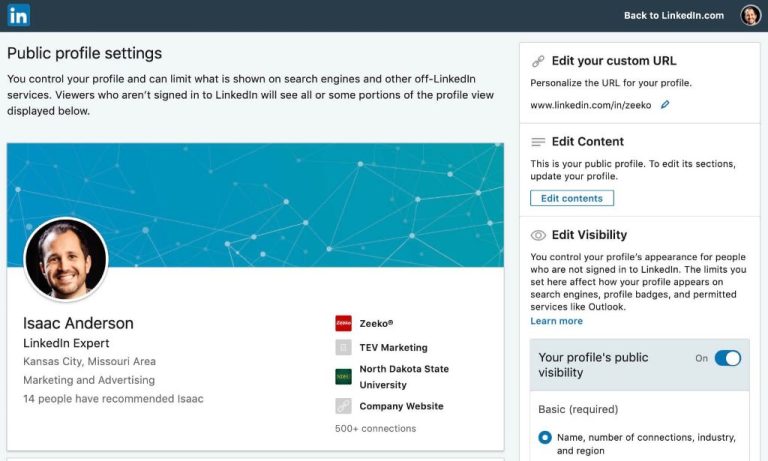Your LinkedIn profile’s visibility settings determine who can view your profile and activity. There are three main visibility options:
Public
A public profile means anyone can view your full profile, including people who aren’t connected to you on LinkedIn. Making your profile public allows you to maximize your networking opportunities and build your professional brand.
Here are some key things to know about having a public profile:
- Anyone can view your profile, experiences, education, skills, recommendations, and more.
- Your profile will show up in Google search results.
- People can view your activity feeds and see when you like/comment on posts, join groups, etc.
- You don’t need to approve connection requests – anyone can connect with you.
Having a public profile is best if you want to be discovered and expand your reach. It helps you connect with more people and be found for career opportunities.
Private
A private profile means your full profile is only visible to your 1st-degree connections on LinkedIn. Your profile won’t appear in searches or be accessible to the wider public.
Here’s what you need to know about a private profile:
- Only your 1st-degree connections can view your full profile.
- Your profile won’t appear in Google or LinkedIn search results.
- Outside your network, people will only see your name, headline, industry, location (if added), and profile photo.
- You have to manually approve all connection requests.
Having a private profile gives you more control over who can contact and view your profile. It’s ideal if you only want people in your network seeing your full professional details.
Visible to connections only
This visibility option means your full profile is only visible to your 1st-degree connections on LinkedIn. The key differences from private are:
- Your public profile photo, name, headline, and industry are still visible to the public.
- People who aren’t connected can still send you InMail messages.
This setting gives you visibility for networking while limiting full profile access. It balances aspects of both public and private profiles.
Customizing visibility
Beyond the main three settings, you can also customize visibility and sharing for specific sections of your profile:
- Profile photo: Can choose to show to everyone or only connections.
- Contact info: Can limit phone, email, address, Twitter, etc. to connections only.
- Recommendations: Can choose if non-connections can view recommendations you’ve received.
- Media sharing: Can limit sharing of photos, documents, etc. to only connections.
Using custom settings allows you to find the right balance of visibility for each part of your profile.
Changing profile visibility
You can change your profile visibility at any time by going to your LinkedIn settings. Simply click the “Visibility” tab and choose your desired option. Changing to public may require re-entering some profile details.
Key takeaways
- Public profiles maximize visibility and networking opportunities.
- Private profiles give you the most control over who can view and contact you.
- Visible to connections balances public visibility with profile privacy.
- Custom visibility settings let you fine-tune visibility for each section.
- You can change your visibility settings at any time in your profile settings.
Choosing the right visibility depends on your goals and comfort level with sharing professional details publicly. Consider how visible you want to be for networking versus keeping your profile more private.