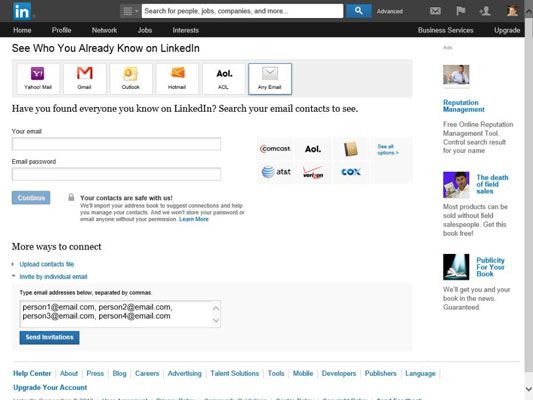There are a few easy ways to send a link to connect with someone on LinkedIn. Here are the main options:
Send InMail with Your LinkedIn Profile Link
The simplest way is to use LinkedIn’s InMail feature. InMail allows you to directly message anyone on LinkedIn, even if you’re not connected. Here’s how:
- Go to the profile of the person you want to connect with.
- Click “Connect” and then “Send InMail.”
- Write a message inviting them to connect. Include a link to your LinkedIn profile page.
- You can say something like “Hi [name], I’d love to connect on LinkedIn. You can view my profile here: [linkedin.com/in/yourprofile].”
- The recipient will be able to click the link in your message to view your profile and send you a connection request.
This is the simplest way to initiate a connection on LinkedIn. The main limitation is that you can only send a limited number of InMails per month on the free version.
Share Your Public LinkedIn Profile URL
Another easy option is to simply share the public URL for your LinkedIn profile. You can do this a few ways:
- Copy and paste your profile URL into an email or message
- Share your profile URL on other social media platforms like Twitter
- List your LinkedIn URL on your business card or email signature
For example, you could tweet something like “Connect with me on LinkedIn! [linkedin.com/in/yourprofile]” or add your URL to your email signature. Anyone can then click the link to view your profile and send a connection request.
Use the LinkedIn “Share Profile” Feature
LinkedIn also has a built-in “Share Profile” option you can use:
- Go to your profile and click “More” next to your profile photo.
- Select “Share profile” from the dropdown menu.
- Select the “Copy profile link” option.
- You can then paste this link anywhere to allow people to connect with you.
This generates a pre-filled link with a prompt for the recipient to connect with you on LinkedIn. It’s a simple way to create a customized link to share your profile.
Send an Invitation Email
If you want a more formal invitation, LinkedIn also allows you to send connection emails:
- Go to the profile of the person you want to connect with.
- Click “Connect” and then “Send invite.”
- LinkedIn will open a pre-filled email inviting the person to connect.
- You can customize the email message before sending.
The recipient will be able to click the link in the email to view your profile and send a connection request. The main advantage of this method is it allows you to customize the message.
Share a Connection Request Link
LinkedIn also generates a unique URL for every pending connection request. You can share this link for someone to easily accept your invitation:
- Go to your “My Network” page and find the list of pending invitations sent.
- Click the three dots next to a pending invitation and select “Share link to connect.”
- Copy and share this unique link anywhere.
When the recipient clicks the link, it will take them directly to the page to accept your connection request.
Add the LinkedIn Connect Button to Your Website
If you have a personal website or blog, you can also add a LinkedIn Connect plugin. This displays a button that visitors can click to connect with you.
To add the plugin:
- Go to your profile and click “More” next to your profile photo.
- Select “Get code” from the dropdown menu.
- Copy the code for the Connect plugin and paste it into your website code.
The Connect button will now appear on your site. When clicked, it will open a window for visitors to connect with you or view your profile and send a request.
Conclusion
In summary, there are a few handy options to share your LinkedIn profile and send connection invitations. The simplest methods are sharing your profile URL publicly or via InMail. For a more customized invitation, you can use the LinkedIn invite email or connection request link options. Adding a Connect plugin to your website also makes it easy for site visitors to link up with you on LinkedIn.
The key is making it as easy as possible for people to view your profile and send a connection request. Try using a combination of public links, InMail messages, email invites and website plugins to maximize your networking reach on LinkedIn.
| Method | How To Send | Customization |
|---|---|---|
| InMail | Send message with profile link via LinkedIn | Fully customizable message |
| Share Public Profile URL | Copy link and paste anywhere publicly | No customization |
| LinkedIn “Share Profile” Link | Generate via LinkedIn and paste anywhere | Pre-filled message |
| Invitation Email | Send invite email via LinkedIn | Fully customizable email |
| Connection Request Link | Copy unique pending request link | No customization |
| Connect Plugin | Add to your website code | Customize plugin appearance |