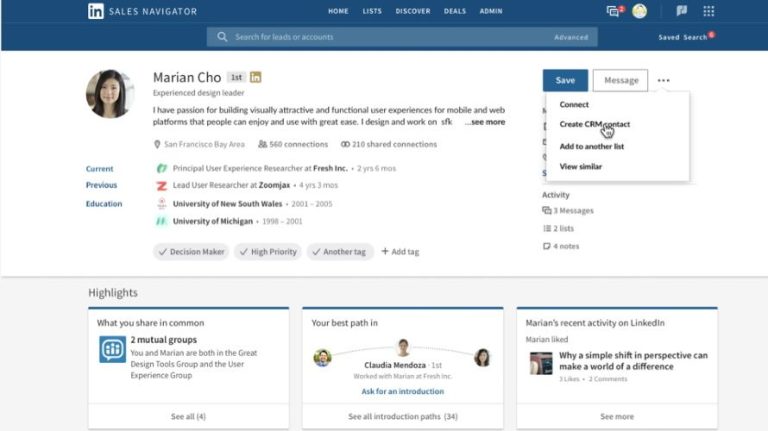LinkedIn Sales Navigator is a sales tool that integrates with Microsoft Dynamics 365 to provide enhanced LinkedIn data and insights directly within Dynamics. This can help sales teams identify new prospects, get notified when leads change jobs, and more.
However, there may come a time when you need to uninstall the LinkedIn Sales Navigator integration from Dynamics 365. The steps to fully remove the integration aren’t straightforward. In this guide, I’ll walk you through the complete process to uninstall LinkedIn Sales Navigator from Dynamics 365.
Why Uninstall LinkedIn Sales Navigator?
Here are some of the common reasons you may want to uninstall the LinkedIn Sales Navigator integration from Dynamics 365:
You’re no longer using the tool
If your sales team has stopped using LinkedIn Sales Navigator or moved to another sales intelligence platform, it makes sense to uninstall it. This eliminates unused features and cleans up your Dynamics 365 environment.
Switching CRMs
If you are planning to switch from Dynamics 365 to a different CRM, you’ll want to uninstall any third-party integrations like LinkedIn Sales Navigator before migrating data.
Integration issues
In some cases, you may run into technical issues with the LinkedIn Sales Navigator integration that you cannot resolve. Uninstalling the integration and re-installing it from scratch could fix the problem.
Changing LinkedIn plans
If your organization is downgrading its LinkedIn Sales Navigator plan or switching to a different LinkedIn product, you may need to uninstall the current integration before switching plans within LinkedIn.
Preparation Steps
Before uninstalling LinkedIn Sales Navigator from Dynamics 365, there are a few things you should do to prepare:
Delete linked LinkedIn leads
If you have any Dynamics 365 leads that are linked to LinkedIn profiles, these associations will be removed when you uninstall the integration. Delete these linked records or sever the associations beforehand if you want to retain the data.
Export linked data
You may also want to export any LinkedIn Sales Navigator data that has been integrated into Dynamics 365 such as LinkedIn profiles, contact history, and notes. This data will no longer display after unlinking the integration.
Review users & accessibility
Double check which Dynamics 365 users have access to LinkedIn Sales Navigator and notify them that the integration is being removed. Remove LinkedIn Sales Navigator from user roles and profiles if needed.
Coordinate with LinkedIn
Reach out to your LinkedIn Sales Navigator account manager to let them know you are uninstalling the integration. LinkedIn can then remove Dynamics 365 access from your account.
Uninstall Steps in Dynamics 365
Once you’ve prepared your Dynamics 365 CRM and alerted users, you can start the uninstall process:
1. Remove the LinkedIn Sales Navigator solution
In Dynamics 365, go to Settings > Solutions and find the “LinkedIn Sales Navigator” solution. Select it and click “Delete” to begin removing the integration.
2. Delete configurations & customizations
The LinkedIn Sales Navigator integration adds various Dynamics 365 configurations like web resources and custom fields. Go through and delete any remaining customizations.
3. Revoke OAuth integration
In Azure Active Directory, find the LinkedIn Sales Navigator OAuth 2.0 integration. Revoke access for this integration to fully disconnect Dynamics 365.
4. Remove user permissions
Check Dynamics 365 user roles and profiles again. Remove any remaining LinkedIn Sales Navigator permissions or security roles.
5. Clear browser cache
Have Dynamics 365 users clear their browser cache and cookies to remove any lingering LinkedIn links or data.
Reset LinkedIn Data Permissions
Once the integration is uninstalled from Dynamics 365, you also need to reset permissions on the LinkedIn side:
1. Visit LinkedIn Sales Navigator
Log into LinkedIn Sales Navigator and visit the account settings. Go to the “Data Permissions” tab.
2. Remove Dynamics 365 data access
Look for Dynamics 365 / Microsoft CRM and use the toggle switch to remove access to LinkedIn data. Click save.
3. Confirm data visibility settings
On the same page, confirm that visibility settings only allow your LinkedIn account admins to view LinkedIn Sales Navigator data.
4. Flush cached data
LinkedIn will automatically flush any Dynamics 365 cached data within 24 hours. You can submit a request to flush the cache immediately if needed.
Important Post-Uninstall Considerations
Once LinkedIn Sales Navigator is fully uninstalled and removed from Dynamics 365, keep these points in mind:
Data retention
Any LinkedIn Sales Navigator data already integrated into Dynamics 365 (profiles, contacts, notes, etc) will remain in place but will no longer update. Plan to delete this data over time if it is no longer needed.
Resolving issues
If you encountered technical issues and uninstalled LinkedIn Sales Navigator to troubleshoot, make sure underlying problems are resolved before re-installing.
Removing user access
Remember to update any Dynamics 365 user roles, security groups, and profiles to remove permissions related to LinkedIn Sales Navigator.
Informing stakeholders
Let your sales teams, executives, and other stakeholders know that LinkedIn Sales Navigator has been successfully uninstalled and data access revoked.
Reconfiguring LinkedIn
If migrating to a new LinkedIn product or plan, the Sales Navigator account and data permissions will need to be reconfigured after uninstalling.
Conclusion
Uninstalling the LinkedIn Sales Navigator integration from Dynamics 365 involves more than just deleting the add-on. To fully remove LinkedIn functionality and data, you need to:
– Delete the LinkedIn solution, configurations, and customizations from Dynamics 365
– Revoke OAuth access and user permissions
– Reset LinkedIn data access and visibility
– Confirm any remaining LinkedIn data is no longer updating
– Communicate steps taken with stakeholders
Following this comprehensive uninstall process will ensure no lingering dependencies, integrations, or access between the two systems. Doing so provides a clean slate if you ever decide to link Dynamics 365 with LinkedIn Sales Navigator again down the road.
Additional FAQs
Does uninstalling Sales Navigator remove LinkedIn data from Dynamics 365?
No, existing LinkedIn data that has been imported into Dynamics 365 records and profiles will remain in place after uninstalling Sales Navigator. However, this data will no longer update or sync changes.
Can I reinstall the LinkedIn Sales Navigator integration?
Yes, you can reinstall LinkedIn Sales Navigator after going through the uninstall process. Just make sure to resolve any issues first and coordinate with LinkedIn to reauthenticate and reset permissions.
Will my Dynamics 365 instance still work without LinkedIn Sales Navigator?
Yes, uninstalling LinkedIn Sales Navigator only removes the third-party integration. All your core Dynamics 365 functionality will remain intact and operational.
Do I need to contact Microsoft or Dynamics 365 support to uninstall?
No, you can uninstall LinkedIn Sales Navigator through admin settings in Dynamics 365 without needing Microsoft support. However, you may need assistance from LinkedIn to manage the LinkedIn side.
Can I uninstall just parts of the LinkedIn integration?
It’s not recommended to uninstall pieces of the LinkedIn Sales Navigator integration. To avoid orphaned configurations and data sync issues, a full uninstall is best.
Is it easy to reinstall LinkedIn Sales Navigator after uninstalling?
Reinstalling Sales Navigator involves coordination with LinkedIn to reauthenticate and reset permissions before linking again. The Dynamics 365 side is straightforward to reinstall since the solution package is available.
Will I lose historical Dynamics 365 data after uninstalling?
No, uninstalling the integration will not delete or purge historical Dynamics 365 data. You will only lose the ability for LinkedIn Sales Navigator to continue updating Dynamics 365 records.
Summary
– Uninstalling LinkedIn Sales Navigator fully removes the integration between LinkedIn and Dynamics 365.
– It involves deleting configurations in Dynamics and resetting permissions in LinkedIn.
– Existing LinkedIn data remains in Dynamics but will no longer sync or update.
– Reasons to uninstall include switching CRMs, technical issues, or cancelling LinkedIn.
– The integration can be reinstalled after coordination with LinkedIn and resolving any underlying problems.
Next Steps
– Review Dynamics 365 to delete any remaining LinkedIn objects, fields, or data.
– Confirm with LinkedIn that data access has been fully revoked.
– Evaluate a new LinkedIn product or sales intelligence platform if needed.
– Develop a plan to clean up orphaned LinkedIn data over time.
– Notify Dynamics 365 users and stakeholders that the integration has been removed.