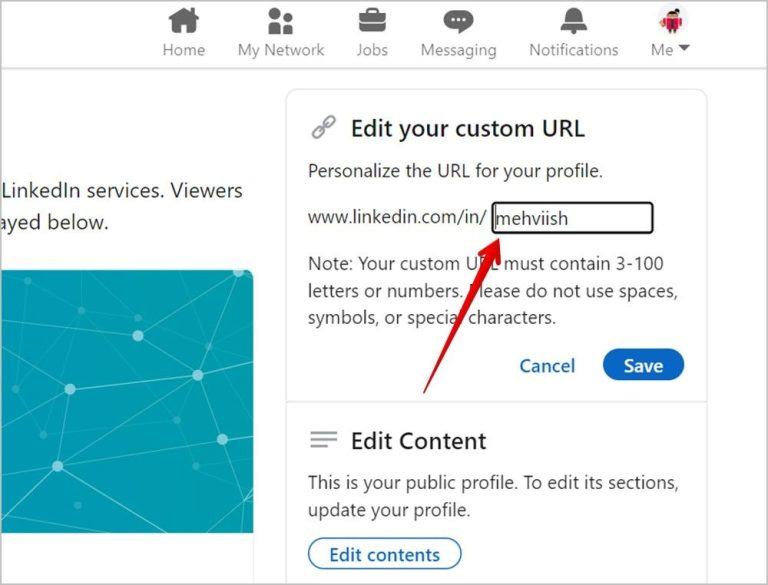LinkedIn is a popular professional networking platform used by millions of people around the world. With a LinkedIn profile, you can showcase your work history, skills, accomplishments, and more to connect with other professionals in your industry. An important part of your LinkedIn presence is your unique profile URL or web address.
But where exactly do you find and copy this URL from the LinkedIn mobile app? Here’s a quick guide to locating and copying your LinkedIn profile URL on both iOS and Android devices.
On the LinkedIn iOS App
If you use LinkedIn on an iPhone or iPad, here are the steps to find and copy your profile URL:
- Open the LinkedIn app on your iOS device.
- Tap on the “Me” tab at the bottom.
- Tap on the “View profile” button.
- This opens your public profile page within the app. At the top, you’ll see your name and current position.
- To the right of your name, tap on the three dots icon.
- A dropdown menu appears. Tap on “Copy link to profile.”
- This copies your unique LinkedIn profile URL to your device’s clipboard.
- You can now paste this link anywhere you need it – in an email, document, or anywhere else.
So those are the simple steps to copy your profile URL on the iOS app. You just need to open your profile, tap the three dots icon, and select “Copy link to profile.” The URL is now ready for you to paste wherever you need it.
On the LinkedIn Android App
Here is how to find and copy your LinkedIn profile URL if you use the Android app:
- Open the LinkedIn app on your Android device.
- Tap on your profile photo icon at the top.
- This opens your profile page within the app. Tap “View profile” at the top.
- On your public profile page, tap the three vertical dots icon next to your name and position.
- A menu pops up. Select “Copy profile link.”
- This copies your unique LinkedIn URL to your clipboard, ready to paste.
So the process is very similar on Android – open your profile, tap the three dot menu, and choose “Copy profile link.” You now have your distinct LinkedIn URL copied and ready to use elsewhere.
Pasting Your LinkedIn URL
Once you’ve copied your LinkedIn profile URL on mobile, you can paste it in various places to share your profile:
- Your resume or CV
- Job application forms
- Professional bios or descriptions
- Email signatures
- Business cards
- Your website or blog
- Online profiles on other networks
Having your LinkedIn URL easily accessible allows you to share it quickly wherever you need to provide a link to your profile. It shows you have an established online professional presence and allows others to learn more about your background.
Customizing Your LinkedIn URL
In addition to copying the default URL, you can also customize your LinkedIn web address on mobile:
- From your profile, tap the pencil edit icon.
- Tap “Edit public profile & URL.”
- Tap “Edit” next to the URL section.
- Type in a new custom URL.
- Tap “Save” to confirm the new URL.
With a customized URL, you can make your link more memorable and brandable. For example, you could use your name or company name in the URL.
Why Your LinkedIn URL Matters
Here are some key reasons why your LinkedIn profile URL is important:
- It lets people quickly access your profile without having to search for your name.
- It establishes your professional brand and online presence.
- A customized URL is more memorable and looks impressive.
- It demonstrates your tech-savviness and command of your online identity.
- Your LinkedIn URL adds credibility when included on resumes, websites, and professional listings.
- It lets you easily share your profile on other networks and offline.
So be sure to copy that URL on mobile and take advantage of this important component of your LinkedIn presence!
Frequently Asked Questions
Does the LinkedIn app have my profile URL?
Yes, the LinkedIn mobile app for both iOS and Android makes your profile URL accessible so you can copy it at any time. Just open your profile and look for the option to copy your profile link.
Can I change my LinkedIn URL on mobile?
You can customize and edit your LinkedIn profile URL directly through the mobile app. Tap the edit icon on your profile and then “Edit public profile & URL”. From there you can modify your custom URL.
What should I put as my LinkedIn URL?
Some options for a customized LinkedIn URL include your name (john-smith), company or brand (acme-inc), or profession (software-engineer). Keep it short, memorable and relevant to your personal brand.
Does my LinkedIn URL ever expire or change?
Your customized LinkedIn URL is permanent and does not expire. The default URL may change if you change your name or username, but a customized URL will remain the same.
Can I set my LinkedIn URL to private?
No, LinkedIn does not allow you to change your profile URL to private. The URL will always be public and accessible to anyone. But you can control what profile information is visible to your connections vs. the public.
Conclusion
Your LinkedIn profile URL is a key part of establishing your professional presence online. By copying and customizing your URL on mobile, you make it easy for others to find and learn about you on LinkedIn.
So don’t forget to copy that profile link whenever you need to share it on resumes, websites, business cards and more. A customized URL can take your LinkedIn profile to the next level.